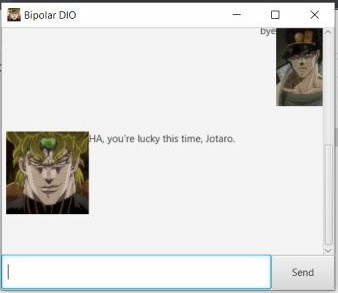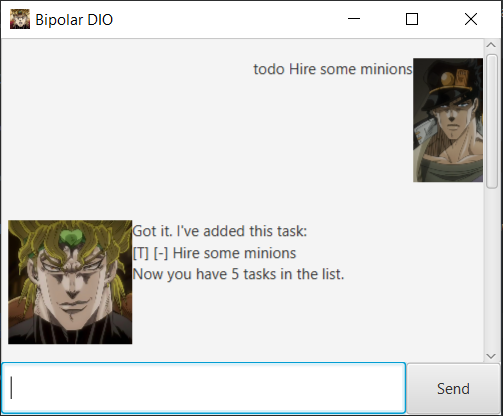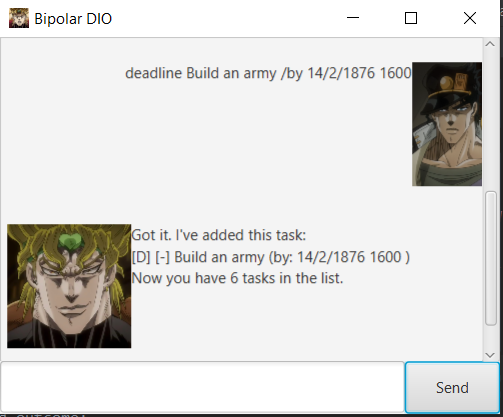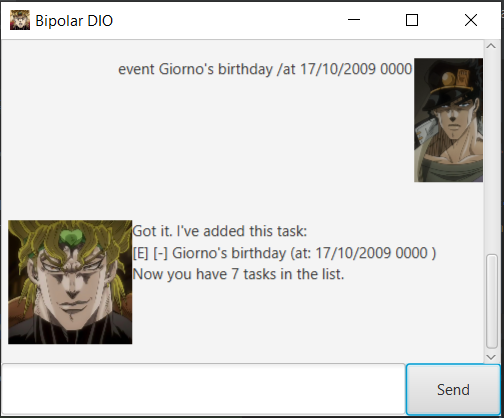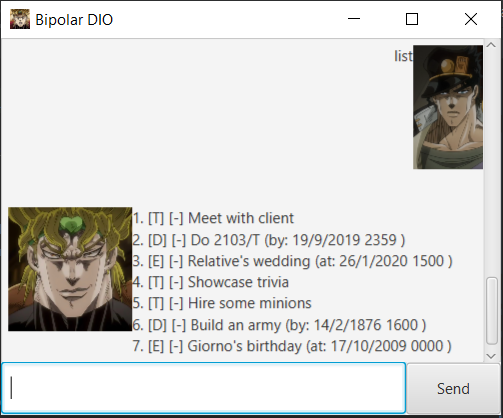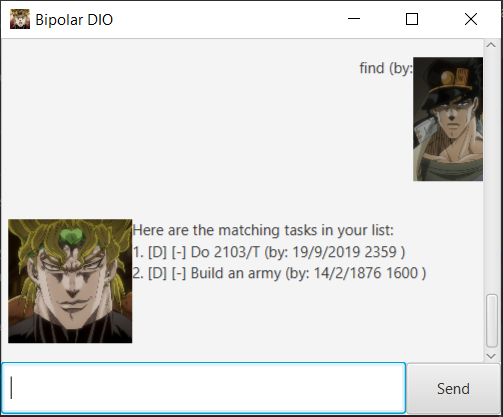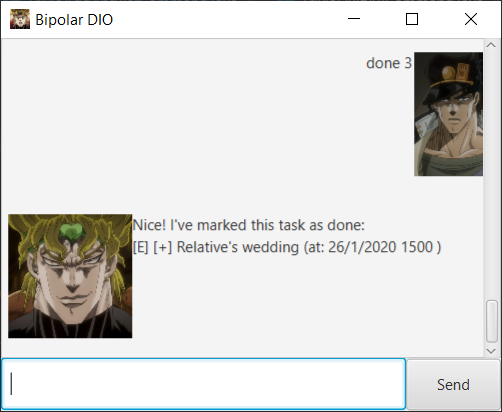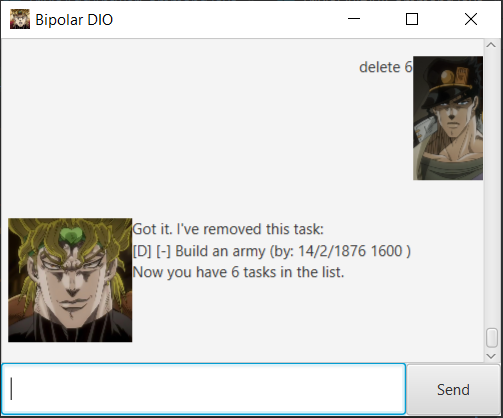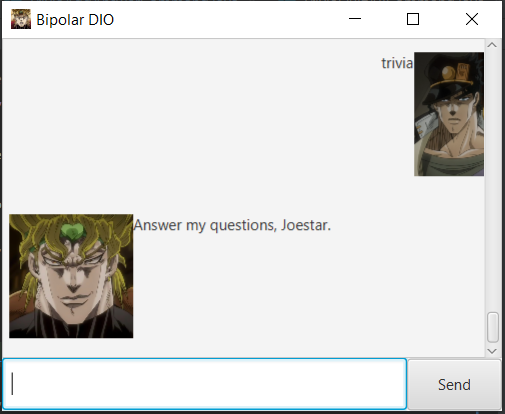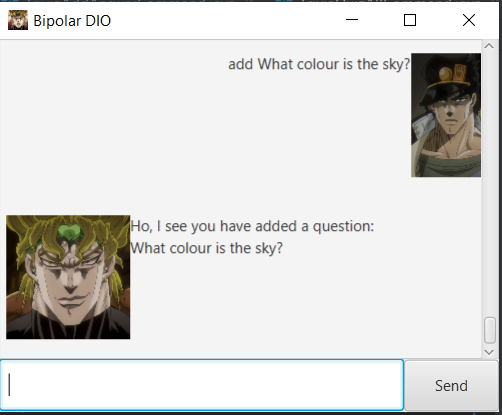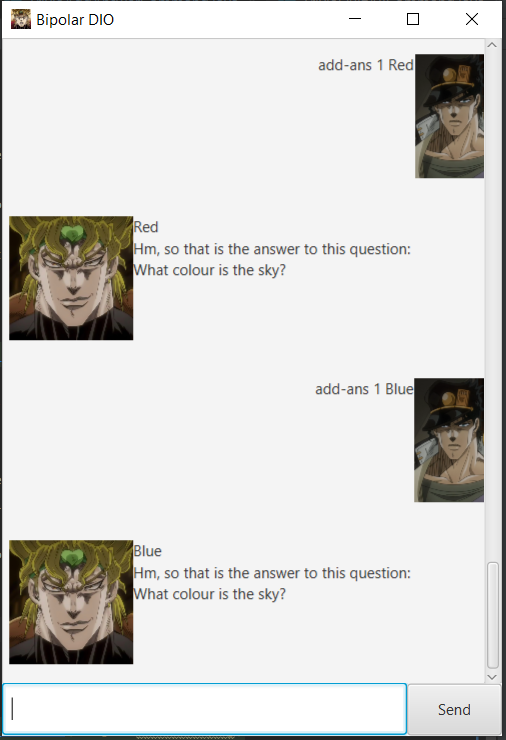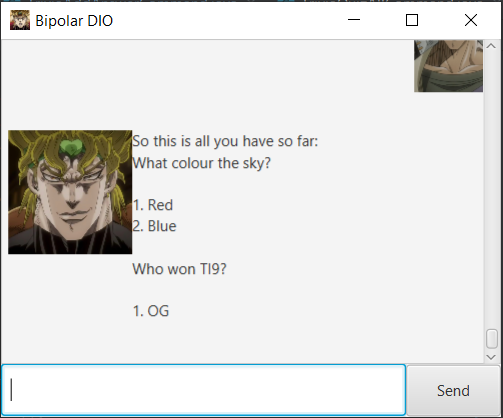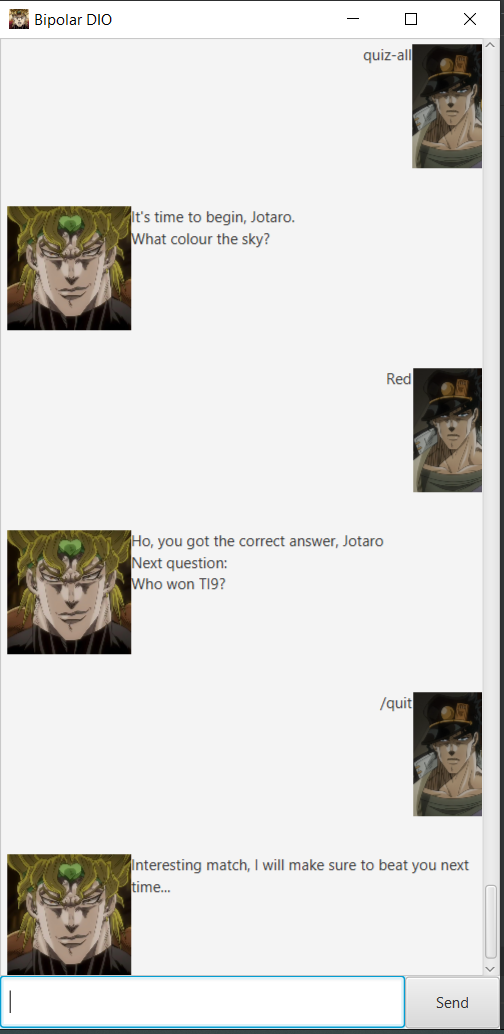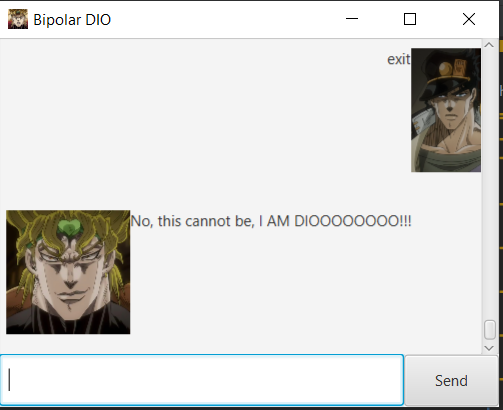Bipolar DIO
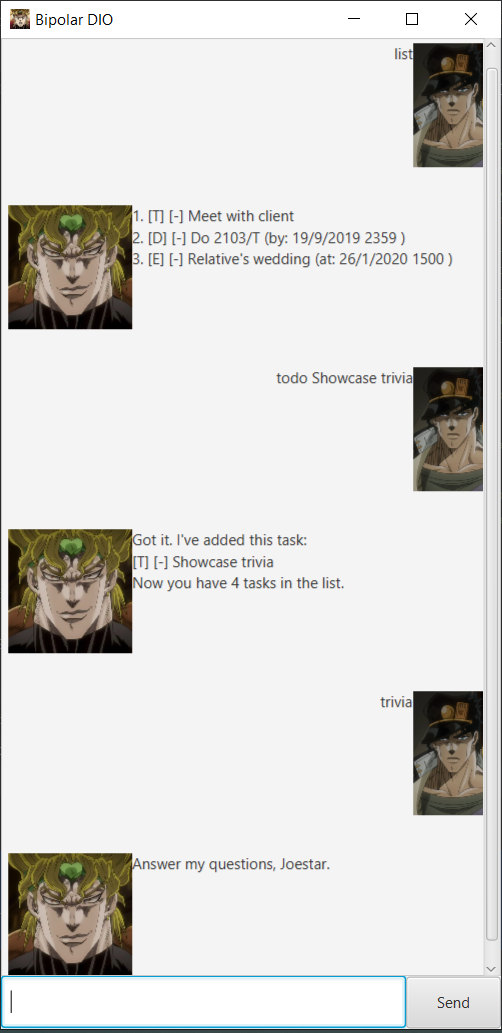
Introduction
To all JoJo fans out there, DIO needs no introduction, but for all the confused users out there, have you always wanted to have a bipolar super villain who is great at keeping records but turns nasty once you ask him questions? Then this is the app for you!
Features
- Base Mode
- Adding Tasks
- To add a todo task.
- To add a deadline task.
- To add an event task.
- Viewing Tasks
- To list out all the tasks.
- To find a task.
- Modifying Tasks
- To mark a task as done.
- To remove a task from the list.
- Enter Trivia Mode.
- Adding Tasks
- Trivia Mode
- Adding Items
- To add a question.
- To add an answer to a question.
- Deleting Items
- To delete questions and answers.
- Viewing Items
- To view all questions and answers.
- Quiz Time
- To start quiz.
- Exit Trivia Mode.
- Adding Items
- Closes the Application.
Usage
todo
Adds a todo task to the list.
User types in todo <description of task> to add a todo task with the description provided.
Example of usage:
todo Hire some minions
Expected outcome:
deadline
Adds a deadline task to the list with date and time.
User types in deadline <description of task> /by <date> <time> to add a deadline task with the description provided.
Take note that date must be in dd/mm/yyyy format and time must be in 24hr format.
Example of usage:
deadline Build an army /by 14/02/1876 1600
Expected outcome:
event
Adds an event task to the list with date and time.
User types in event <description of task> /at <date> <time> to add a event task with the description provided.
Take note that date must be in dd/mm/yyyy format and time must be in 24hr format.
Example of usage:
event Giorno's birthday /at 17/10/2009 0000
Expected outcome:
list
Lists all tasks currently in the list.
User types in list to display all the tasks he has logged so far. Also displays done status as well as date and time
for event and deadline.
Example of usage:
list
Expected outcome:
find
Finds all tasks with specified character sequence.
User types in find <character sequence> to display all the tasks with the specified character sequence be it an actual
word or not.
Example of usage:
find (by:
Expected outcome:
done
Marks the specified task as done.
User types in done <task number> to mark the task with the corresponding task number in the list as done. Undone tasks
will be marked with a [-] and done tasks will be marked with a [+].
Example of usage:
done 3
Expected outcome:
deletebase
Removes the specified task from the list.
User types in delete <task number> to remove the task with the corresponding task number from the list.
Example of usage:
delete 6
Expected outcome:
trivia
Enters Trivia Mode.
User types in trivia to enter trivia mode. Commands in this mode are different and DIO will not respond to any
commands listed above. Likewise, none of the commands below can be used if not in trivia mode.
Example of usage:
trivia
Expected outcome:
add
Adds a question to the trivia list.
User types in add <question> to add a question he wants to the trivia list.
Example of usage:
add What colour is the sky?
Expected outcome:
add-ans
Adds an answer to a question in the trivia list.
User types in add-ans <question number> <answer> to add an answer to a question he wants to the trivia list. Do note
that it is possible to add multiple answers to a single question for leniency or questions with multiple answers.
Example of usage:
add-ans 1 Red
add-ans 1 Blue
Expected outcome:
deldeletetrivia
Delete either an answer to a question or a whole question in the trivia list.
User types in delete (question || answer) <question> [<answer>] to first choose whether to delete a question or an
answer. Subsequently, if the user wants to delete a question, the question number is specified. If he wishes to delete
an answer, first the question number needs to be specified, followed by the answer number.
Example of usage:
delete answer 1 2
delete question 1
Expected outcome:
view-all
View all the current questions and answers in the trivia list so far.
User types in view-all to view all the questions and answers the user has put into the trivia list.
Example of usage:
view-all
Expected outcome:
quiz-all
Quizzes the user on all the questions he put into the trivia list, only accepting answers he put in himself.
User types in quiz-all to start the quiz. These are the things that can happen during a quiz:
- The user can type in a correct answer.
- The user can type in a wrong answer.
- At any point in the quiz, the user can type /quit to finish the quiz early.
Example of usage:
quiz-all
Red
/quit
Expected outcome:
exit
Exits Trivia mode to go back to the base mode.
User types in exit to go back to the base mode with the regular commands.
Example of usage:
exit
Expected outcome:
bye
Closes the application.
User types in bye to close the application
Example of usage:
bye
Expected outcome: